With the introduction of iPhone 6s and 6s Plus and iPhone 7 and 7 Plus, Apple included a flash in Selfie mode that is you can enable flash while taking selfie picture in low light condition. iPhone has a built in flash feature which lets you snap selfie pictures clearly even i n low light conditions.
It is not an external flash like in rear camera flash. iOS 11 selfie flash is the screenshot light and gives a bright light while taking pictures in Selfie mode.
So if you are on iOS 11, 10 or even 9 and want front flash while taking Selfie Photo in a low-light area, then you can enable the built in flash feature and snap a photo in a beautiful way.
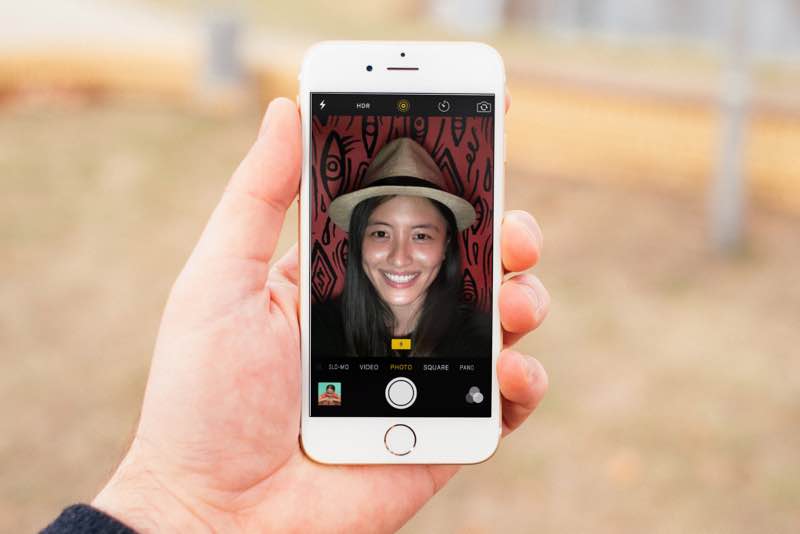
Here’s how to enable and disable flash in Selfie mode in iOS 11 while taking pictures on iPhone/iPad.
- Open the Camera app from the Homescreen, Lockscreen or Control Center as you like.
- Or If you have a 3D enabled iPhones like iPhone 6S and above, you can directly go to selfie mode by 3D Touching the Camera app.
- Now tap on the camera icon in the lower right corner to enable the front-facing camera in iOS 11 or tap on the camera icon in the top right corner to enable front facing camera or selfie camera if you are on iOS 11 or below.
- Tap the lightning bolt icon
 in the upper left corner.
in the upper left corner. - After tapping, it will shows up three option with Auto, On, or Off.
- Tap On to enable flash on Selfie & tap Off to disable selfie flash.
- Tap Auto, to enable/disable automatically when the selfie flash mode is needed.
Note: If you are using non 3D enabled iOS devices and is jailbroken then simply follow this to enable the Selfie Flash Feature on lower devices.
Stay with us and don't forget to follow us on Social Networks like Facebook, Twitter Google+, or RSS for more updates and also find us on Apple News.
Don't forget to check out;
How to enable Dark Mode on iOS 11
How to Enable Low Power Mode from Control Center on iOS 11
List of Compatible devices that supports iOS 11
How to Record iPhone Screen on iOS 11 using Control Center
How to enable Night Shift Mode in iOS 11
How to use one handed keyboard on iOS 11
How to View App Store purchased apps in iOS 11?
Stay with us and don't forget to follow us on Social Networks like Facebook, Twitter Google+, or RSS for more updates and also find us on Apple News.
Don't forget to check out;
How to enable Dark Mode on iOS 11
How to Enable Low Power Mode from Control Center on iOS 11
List of Compatible devices that supports iOS 11
How to Record iPhone Screen on iOS 11 using Control Center
How to enable Night Shift Mode in iOS 11
How to use one handed keyboard on iOS 11
How to View App Store purchased apps in iOS 11?
