iOS has feature that lets you to block contact on iPhone. There might be some people you have in the Contacts app that you want to block that phone number for some reason. If you are new to iPhone using iOS 11, here’s a tip to block a contact in easy way.
You can also block multiple contacts/phone numbers from whom you don’t want to get any messages or calls. Blocking contacts in iOS 11 is easy. If someone calls frequently for any reason and trying to irritate you then this blocking feature helps you a lot. But where is the option to block a contact in iOS 11? It can be little confusing to figure out blocking someone’s call in iOS 11 on an iPhone.
Follow this step to block specific contact number or call in iOS 11
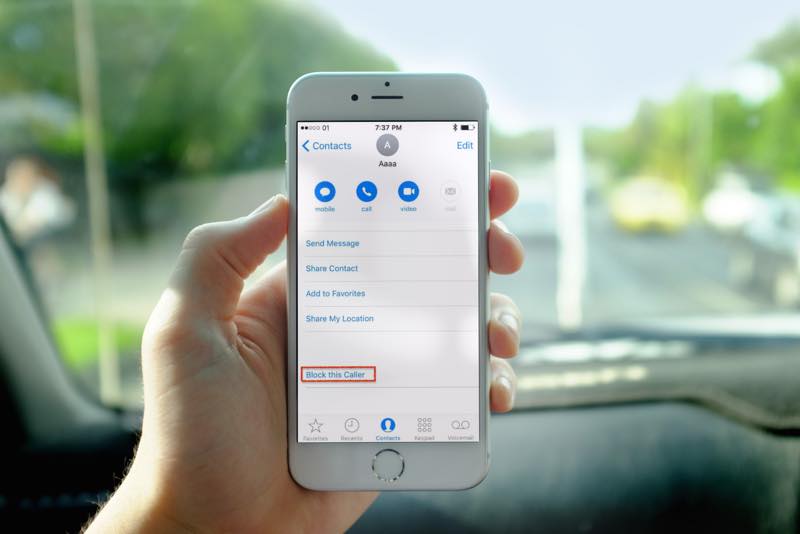
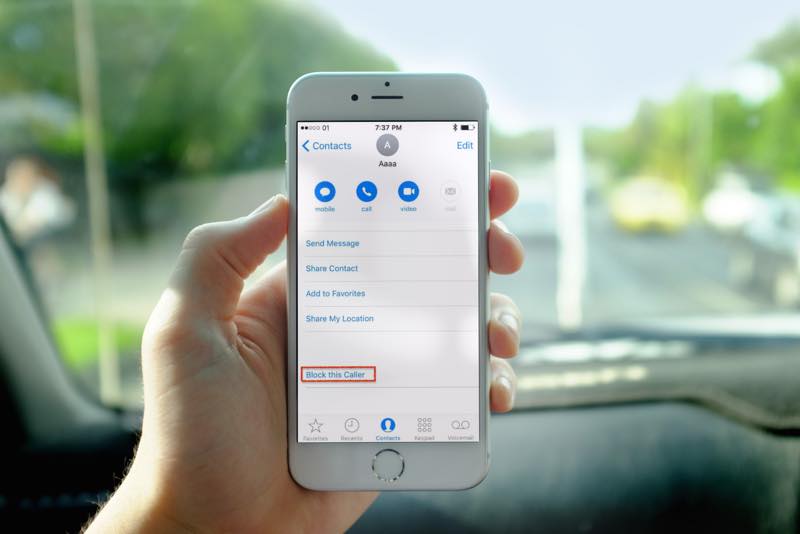
How to Block Call on iPhone in iOS 11
Apple made it easy for iOS users to block contacts, text messages, FaceTime or even Phone calls on iPhone running iOS 11.
You can block contact or any specific phone number from the Contacts app or from the Contacts tab in the Phone app.
## Open Phone app on iPhone
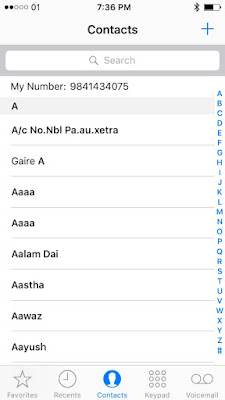
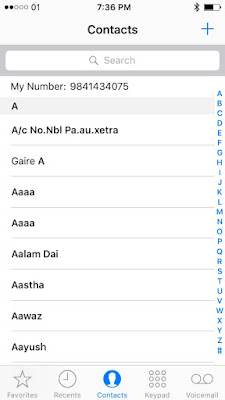
## Tap onContacts tab and select any contact or phone number you want to block.
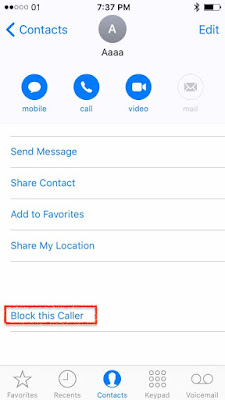
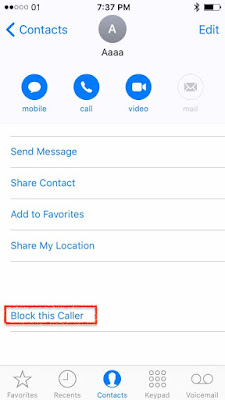
## You will see the details of the contact.
## Scroll down and tap on the “Block this Caller” option
## This will now block that contact number and will not get any texts, incoming calls, and FaceTime anymore.
How to Block Multiple Contact Number in iOS 11
With the same process, you can block multiple contacts or numbers in iOS 11 on iPhone.
Similarly, if in need of that contact you can unblock that blocked phone number or contact anytime you want by going to the contact details and tap on the “Unblock this Caller”.
Similarly, you can block any phone number directly from the recent tab of the Phone app.
## Just find any contact in the “recent tab”
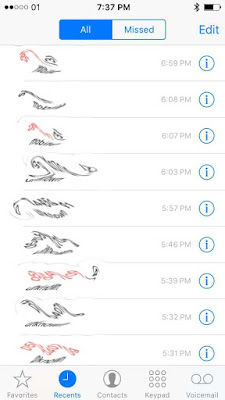
## Tap on the information icon '!'
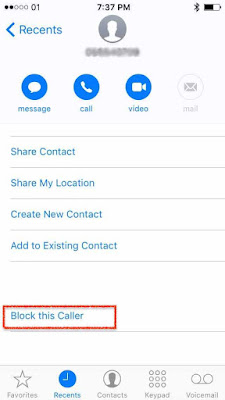
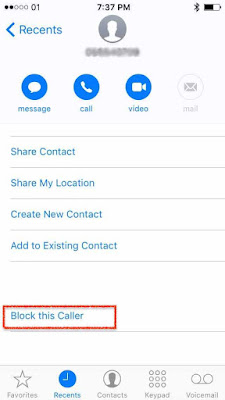
## Scroll down and tap “Block this Caller” and then tap Block Contact to “confirm”.
How to Block Phone number in iOS 11 on iPhone that is not added in your Contact
Sometime you get a call from unknown number which then you want to block that contact immediately.
## Open Contacts app
## Tab the Recent tab
## Find the phone number you want to block
## Tap on information icon
## Next scroll down and tap “Block this Caller” and then confirm to Block Contact.
How to unblock Contacts or numbers in iOS 11 on iPhone
All of your blocked contacts or numbers are managed in list. You can find the list of block contact in iOS 11 from Settings >>> Phone.
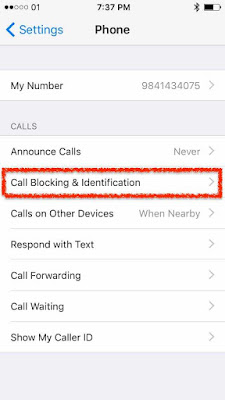
## And then select Call Blocking & Identification.
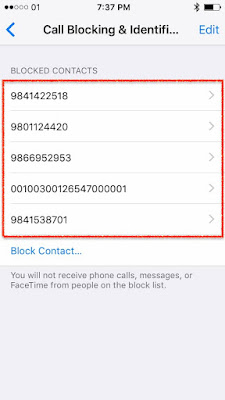
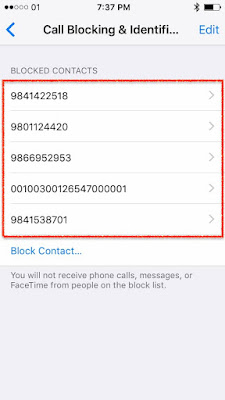
## There you will see the list of all of your blocked contacts and numbers.
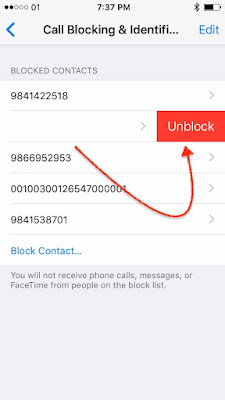
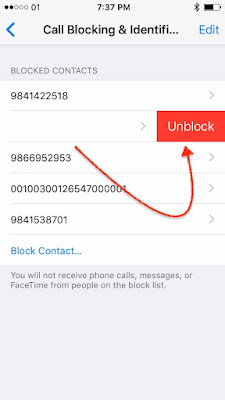
## Swipe to the left on any number or contacts from the blocked list. And then Tap Unblock.
## You will now get all the calls, text, Facetime from the number you have unblock.
Likewise, you can block any contacts or phone numbers from the Call Blocking & Identification too.
## Simply tap on the Block Contact
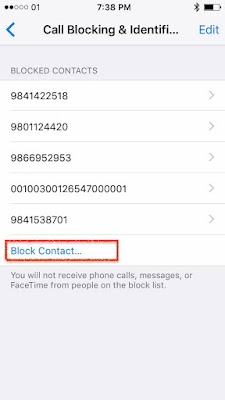
## You will now get all the calls, text, Facetime from the number you have unblock.
Likewise, you can block any contacts or phone numbers from the Call Blocking & Identification too.
## Simply tap on the Block Contact
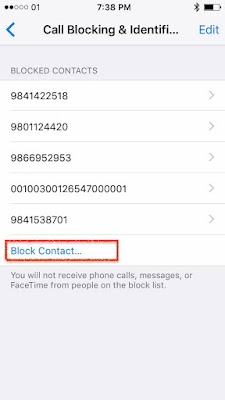
## Select any contacts and will directly come into the blocked list.

If you find this trick is useful, please don't forget to comment, like and share.
Stay with us and don't forget to follow us on Social Networks like Facebook, Twitter Google+, or RSS for more updates and also find us on Apple News.
Don't forget to check out;
How to enable Dark Mode on iOS 11
How to Enable Low Power Mode from Control Center on iOS 11
List of Compatible devices that supports iOS 11
How to Record iPhone Screen on iOS 11 using Control Center
How to enable Night Shift Mode in iOS 11
How to use one handed keyboard on iOS 11
How to View App Store purchased apps in iOS 11?

If you find this trick is useful, please don't forget to comment, like and share.
Stay with us and don't forget to follow us on Social Networks like Facebook, Twitter Google+, or RSS for more updates and also find us on Apple News.
Don't forget to check out;
How to enable Dark Mode on iOS 11
How to Enable Low Power Mode from Control Center on iOS 11
List of Compatible devices that supports iOS 11
How to Record iPhone Screen on iOS 11 using Control Center
How to enable Night Shift Mode in iOS 11
How to use one handed keyboard on iOS 11
How to View App Store purchased apps in iOS 11?
