Here's how to downgrade iOS 11.2 to iOS 11.1.2, 11.1.1 or below on your iPhone/iPad via IPSW file.As earlier, Ian Beer has tweeted that the jailbreak for iOS 11, 11.0.1, 11.1 or 11.1.2 will be released soon. So get ready for iOS 11 jailbreak.
If you are on lower version of iOS 11 like iOS 11.0.1, 11.0.2, 11.0.3, 11.1, 11.1.1 and 11.1.2, do not upgrade it to iOS 11.2 since you are on the right path for iOS 11 jailbreak and if you have already installed iOS 11.2, then you can downgrade it to lower version like iOS 11.1.2 & 11.1. It’s been a long time there is no jailbreak for iOS 11 and eagerly waiting for its jailbreak release.
So before it’s too late, downgrade your iPhone or iPad to iOS 11.1.2 or lower and wait for a jailbreak release.
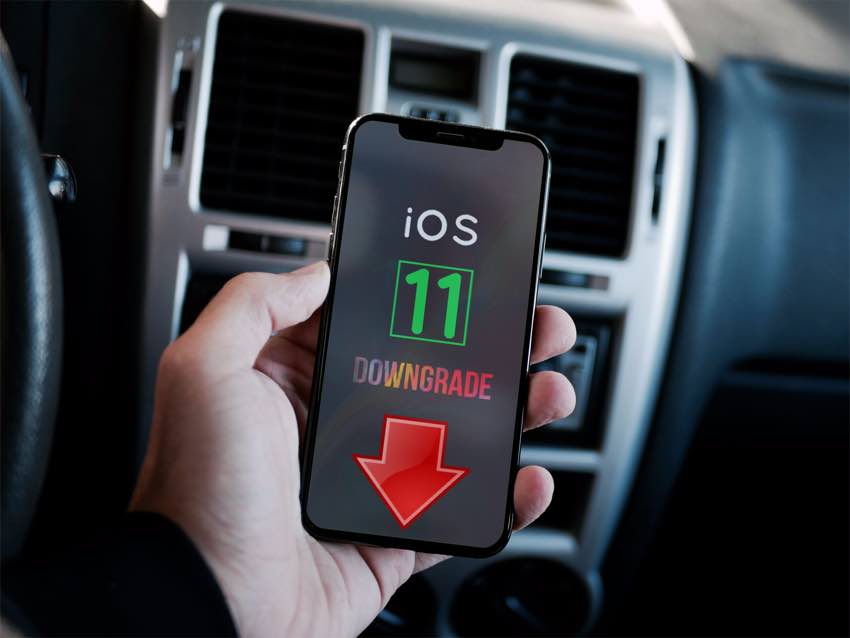
How to downgrade iOS 11.2 to iOS 11.1.2/11.1.1 or below
Since Apple is still signing the iOS 11.1.2, 11.1.1 or below, and downgrading iOS 11.2 to lower version is possible. So, follow this guide to downgrade iOS 11.2 to iOS 11.1.2, 11.1.1 or below on iPhone/iPad.
First of all, you need to download the iOS iOS 11.1.2 or 11.1.1 firmware file for your device from our Download page or from ipsw.me
Step 1# You need to upgrade or download iTunes to the latest version on your Mac or PC.
Step 2# Now Turn off Find my iPhone & disable passcode lock via the Settings app. (Settings > iCloud > Find my iPhone).
Step 3# Launch iTunes & connect your iPhone, iPad & iPod Touch using data cable to your computer.
Step 4# Hold the Alt/Option key on the Mac or Shift Key in Windows on your keyboard and click Update or Restore.
Note: IF YOU WANT TO FRESH INSTALL THEN GO WITH RESTORE OTHERWISE UPDATE IT.
Step 5# Now Select the signed ipsw iOS 11.1.2 or iOS 11.1.1 iOS file you had downloaded earlier
Step 6# Then click on the Restore iPhone.
Step 7# iTunes will inform that it will restore your iPhone to iOS 11.1.2 or iOS 11.1.1 and Click Restore
After restored, your device will reboot to the welcome screen and will now install iOS 11.1.2 or iOS 11.1.1 on your device.
That’s it. Your device should now be successfully downgraded to iOS 11.1.2 or iOS 11.1.1 from iOS 11.2. Your downgrading process is completed; you need to now set up your device by following the on-screen instructions.
That’s all. For more tips & tricks follow iMangoss on Social Networks Facebook, Twitter, Google+, or RSS and also find us on Apple News.
Also See
Also check out list of compatible devices that supports iOS 11
How to enable Dark Mode in iOS 11
Step 1# You need to upgrade or download iTunes to the latest version on your Mac or PC.
Step 2# Now Turn off Find my iPhone & disable passcode lock via the Settings app. (Settings > iCloud > Find my iPhone).
Step 3# Launch iTunes & connect your iPhone, iPad & iPod Touch using data cable to your computer.
Step 4# Hold the Alt/Option key on the Mac or Shift Key in Windows on your keyboard and click Update or Restore.
Note: IF YOU WANT TO FRESH INSTALL THEN GO WITH RESTORE OTHERWISE UPDATE IT.
Step 5# Now Select the signed ipsw iOS 11.1.2 or iOS 11.1.1 iOS file you had downloaded earlier
Step 6# Then click on the Restore iPhone.
Step 7# iTunes will inform that it will restore your iPhone to iOS 11.1.2 or iOS 11.1.1 and Click Restore
After restored, your device will reboot to the welcome screen and will now install iOS 11.1.2 or iOS 11.1.1 on your device.
That’s it. Your device should now be successfully downgraded to iOS 11.1.2 or iOS 11.1.1 from iOS 11.2. Your downgrading process is completed; you need to now set up your device by following the on-screen instructions.
That’s all. For more tips & tricks follow iMangoss on Social Networks Facebook, Twitter, Google+, or RSS and also find us on Apple News.
Also See
Also check out list of compatible devices that supports iOS 11
How to enable Dark Mode in iOS 11
