Digital Crown, most sensitive and useful part lets you switch between recently used apps on Apple Watch.
Just like you’d switch between recently used apps on your iPhone by the use of 3D Touch on the screen’s edge, you can also switch between apps on Apple Watch too but the trick is different.
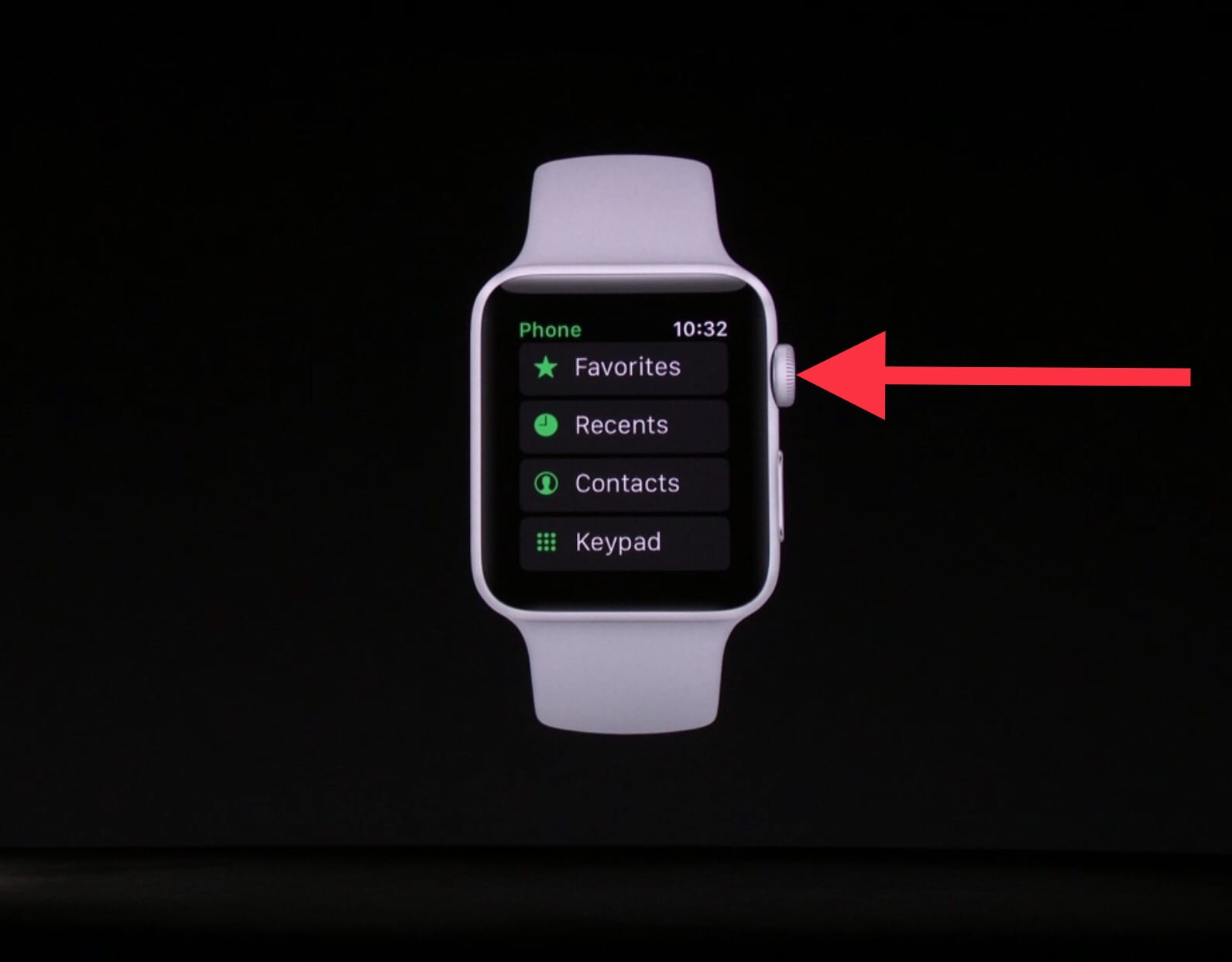
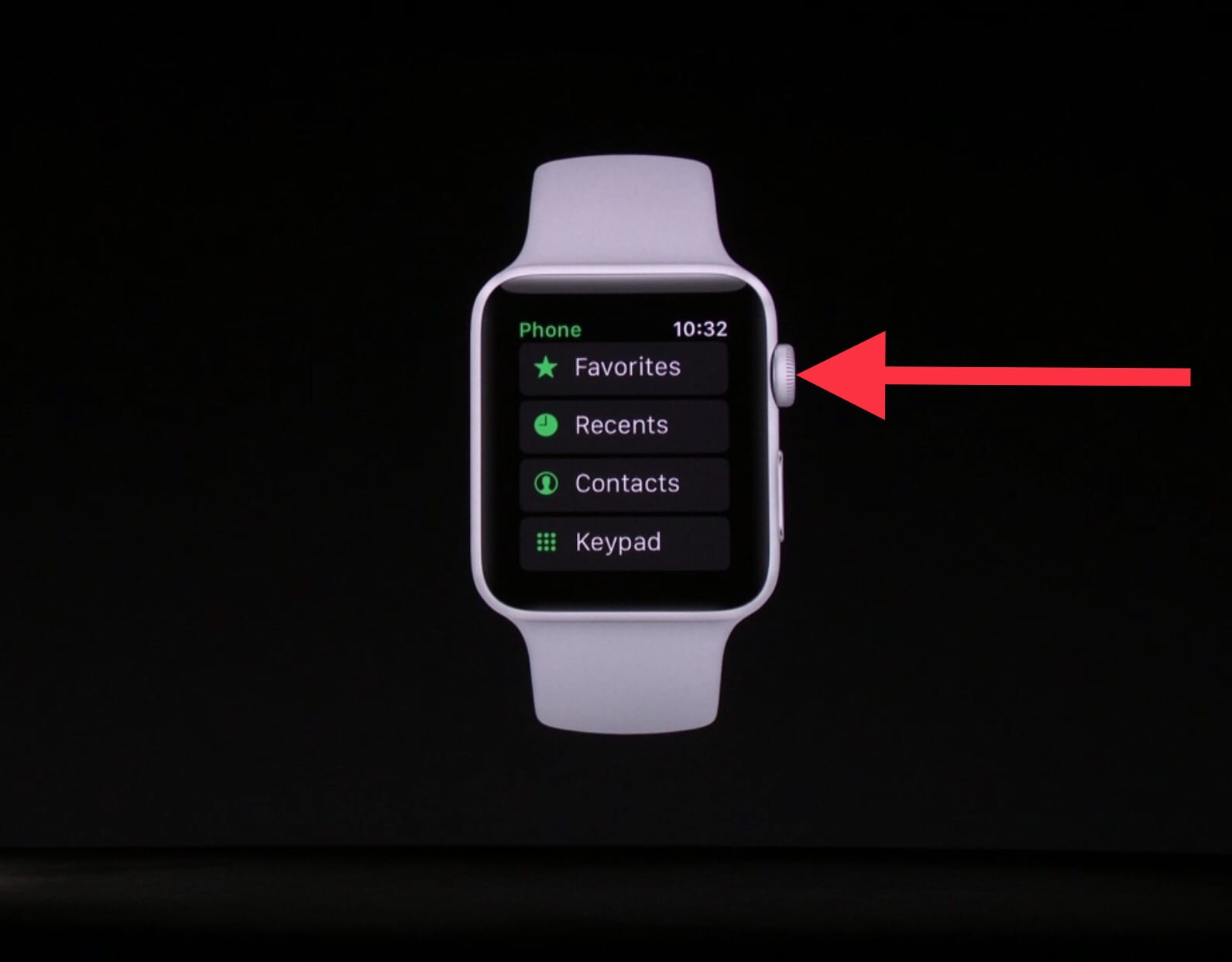
To save your time, Apple Watch offers an ability to quickly launch two recently used apps with the use of Digital Crown without having to launch the app from the Home Screen. Remember that, Digital Crown not only comes into use for exiting from the app or for scrolling purpose only. It can perform other actions too.
How to Switch Between Apps on Apple Watch
Switching between Apps on Apple Watch is as easy than you have thought. First launch any two apps, for e.g. iMessage and Activity. Now to quickly switch between two apps just Double Press the Digital Crown and you’re good to go.
Also Check
How to Launch App Switcher on Apple Watch
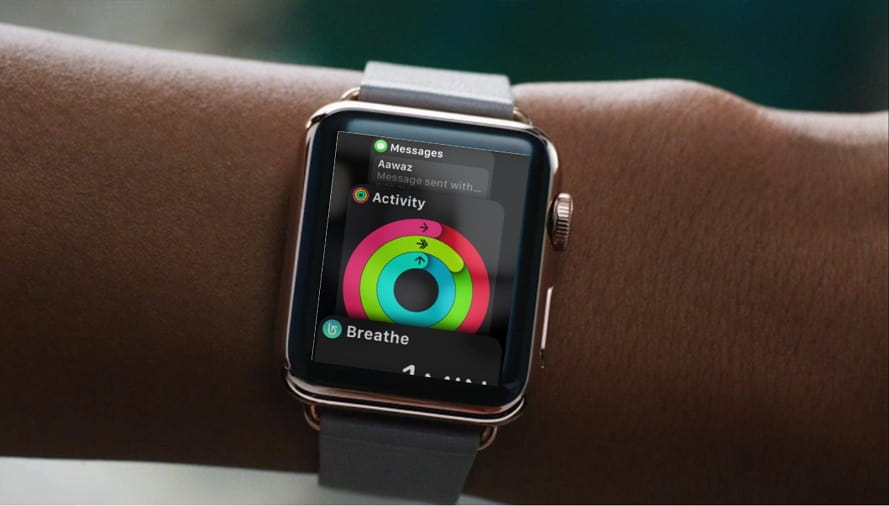
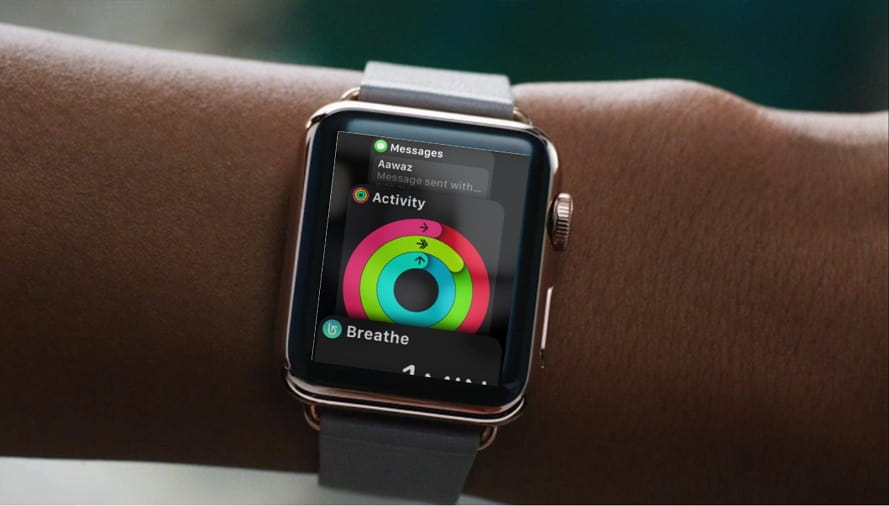
We are also mentioning this tips here because of the similar feature they offer.
But before you could use App Switcher feature on Apple Watch, you need to enable it from your iPhone, so
Go to Apple Watch App on iPhone – Dock – Select Recent
You can open App Switcher from your Apple Watch to see all the apps running in the background. In iPhone/iPad, you’d launch App Switcher by double pressing the Home Button but in Apple Watch all you need to do is Press the Side Button Once.
If you do not wish to use App Switcher on Apple Watch and replace it with your favorites Apps, all you need to do is:
Go to Apple Watch App on iPhone – Dock – Select Favorites - Tap Edit – Tap (+) sign on all the apps that you wish to be appeared in Favorite section and Tap Done.
Press the Side Button once on Apple Watch to see all your favorite apps that you have just assigned.

How to Close Apps from App Switcher on Apple Watch
If you’d like to close an App from the App Switcher on your Apple Watch running watchOS 4 then simply Launch App Switcher using Side Button – Swipe Left on any app that you want to close – Tap Remove

So this is all for this post. We have some awesome Tips and Tricks coming up for iPhone and Apple Watch so be sure to check out www.imangoss.netevery day. Also follow us on Apple News!
Apple Watch Tips & TricksAlso check out
