Apple has just seeded iOS 11.2 beta 1 for public that means anyone can install the new iOS 11.2 beta ahead of the official release.
The iOS 11.2 Public beta consists of bug fixes and improvements including slow animation in Calculator app, bug fixes in camera app, new wallpapers on older devices, new Airplay 2 support and more.
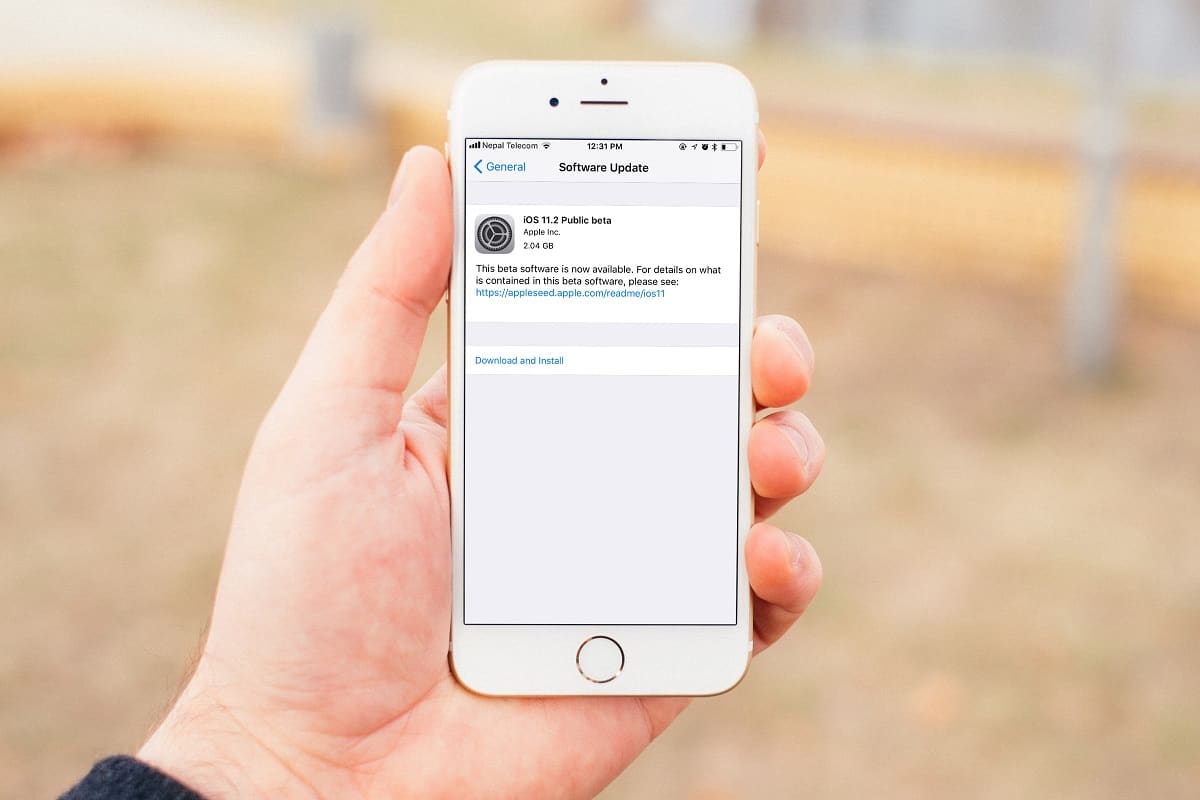
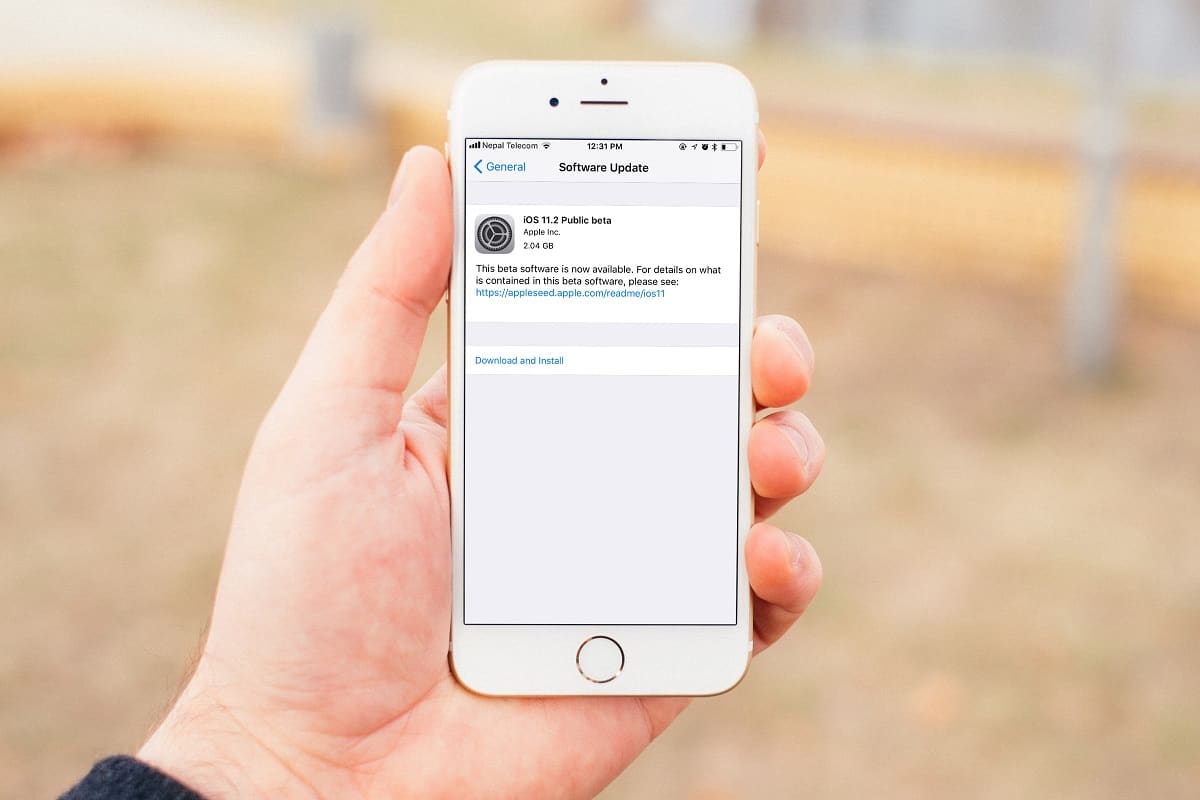
This iOS 11.2 Public beta can be installed very easily without the use of iTunes and computer. You can directly installed it using your Safari Browser on iPhone and iPad. And the good this is, it is available for free of cost.
We have made an easy steps for you to install iOS 11.2 public beta on your iPhone and iPad.
Which iOS devices are compatible with iOS 11.2 Public Beta?
iPhones
iPhone X (iPhone 10)
iPhone 8
iPhone 8 Plus
iPhone 7
iPhone 7 Plus
iPhone 6s
iPhone 6s Plus
iPhone 6
iPhone 6 Plus
iPhone SE
iPhone 5s
iPads
iPad Pro 12.9-inch 2nd Gen
iPad Pro 12.9-inch 1st Gen
iPad Pro 10.5 inch
iPad Pro 9.7-inch
iPad Air 2
iPad Air
iPad 5th generation
iPad 5th generation
iPad Mini 4
iPad Mini 3
iPad Mini 3
iPad Mini 2
iPod Touch
iPod Touch 6th generation iPod Touch
How to install iOS 11.2 Public Beta without a Computer
Before you can install iOS 11.2 Public Beta on your device, you need to Sign Up for iOS Public Beta Testing Program first which is as below:
Note: Back up your iOS device using iCloud or iTunes so that you can recover your data and files if incase the installation fails.
Step 1: Launch Safari on your iOS device and enter Apple's public beta website https://beta.apple.com/sp/betaprogram/
Step 2: Tap on Sign Up button if you haven’t already
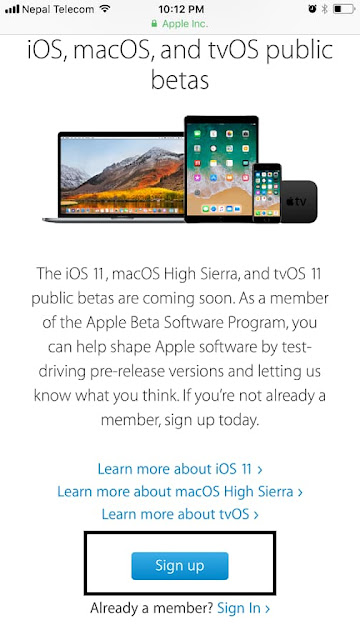
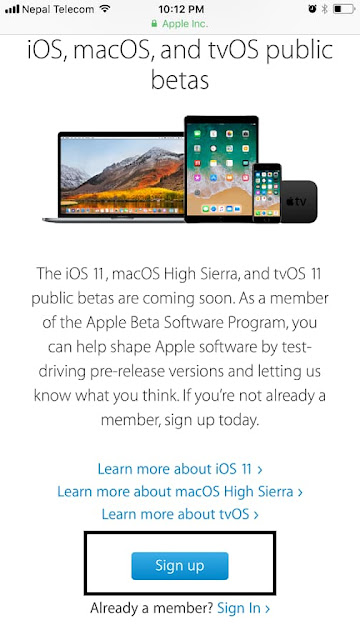
Step 3: If you are already a member of Public Beta Testing Program and has already Signed up, tap on Sign in to the Apple Beta Program using your Apple ID and passwords
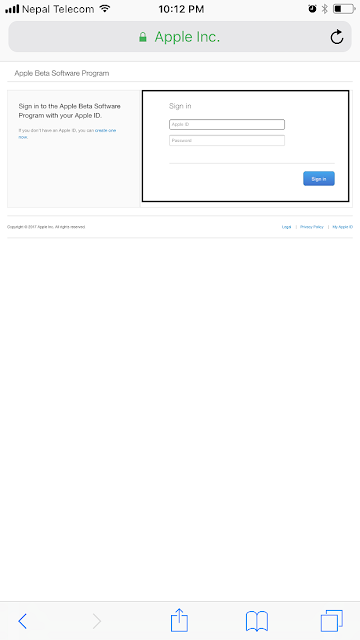
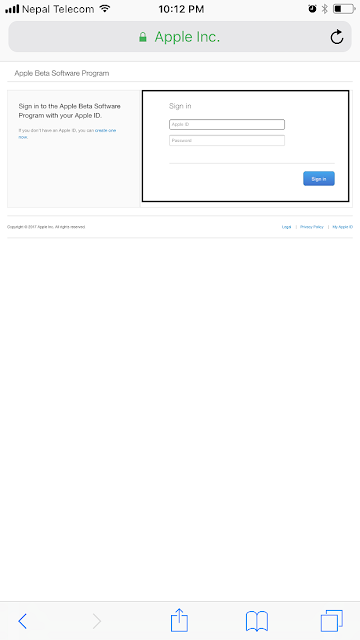
Step 4: Now scroll down and tap the Acceptbutton to the Apple Beta Software Program Agreement
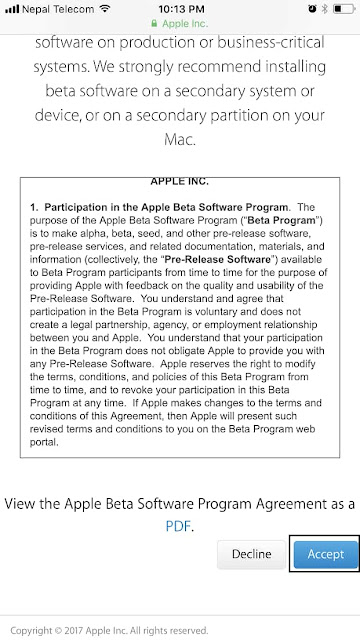
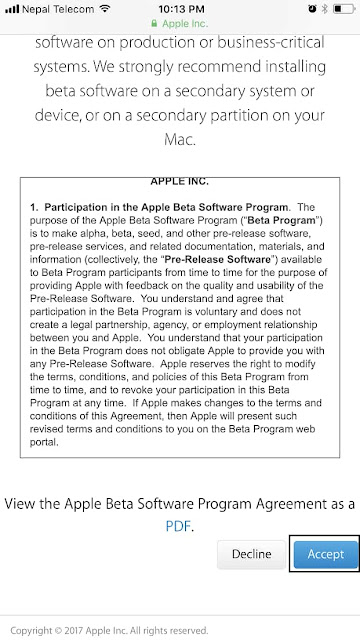
Step 5: Next, you need to tap the iOS tab for iOS 11 Public beta 2 install and tap Enroll Your Device from top
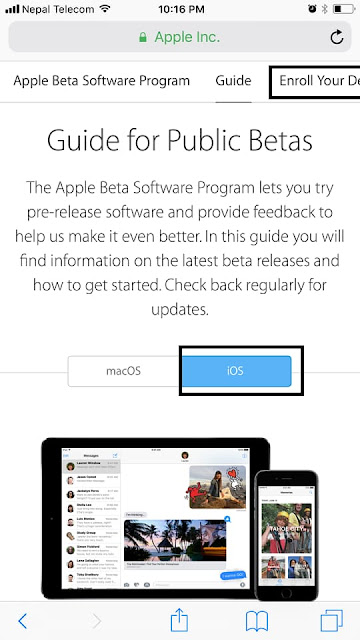
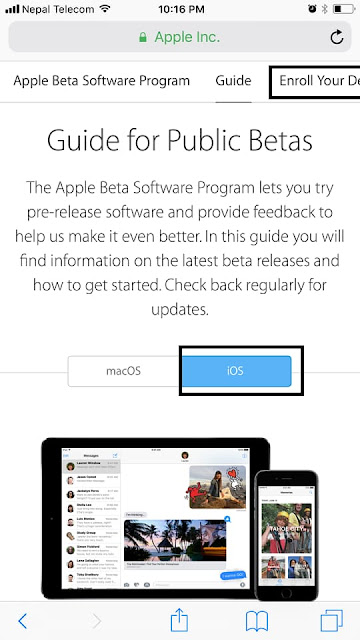
Step 6: Now scroll down and tap on the Download Profile button and Allow the page
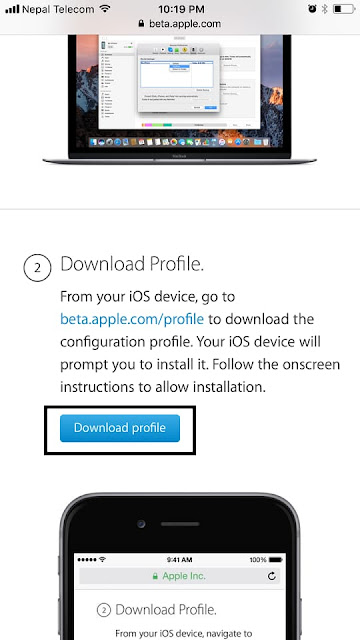
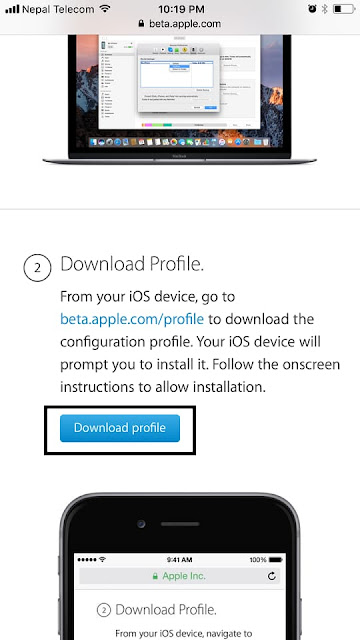
Step 7: It will redirect you to iOS beta software profile in the Settings app. Tap on Install at the top right corner of the Install profile page


Step 8: Enter your passcode (if you have any) and tap on Install on the Consent page. Tap on Install again to confirm
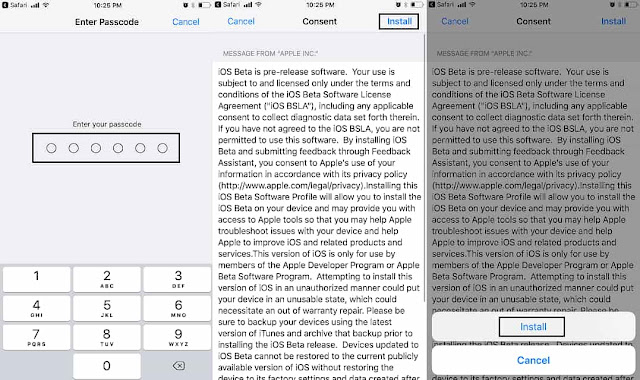
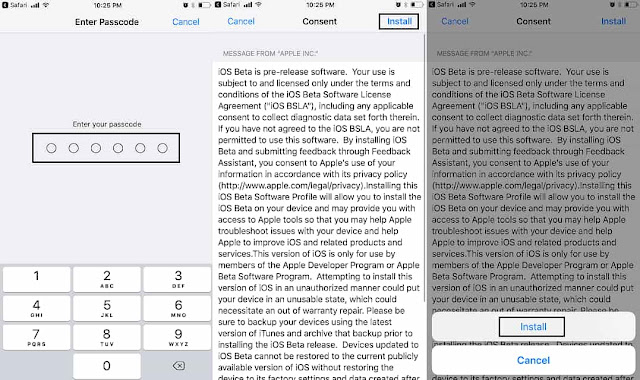
Step 9: It pops up an alert, Tap Restart
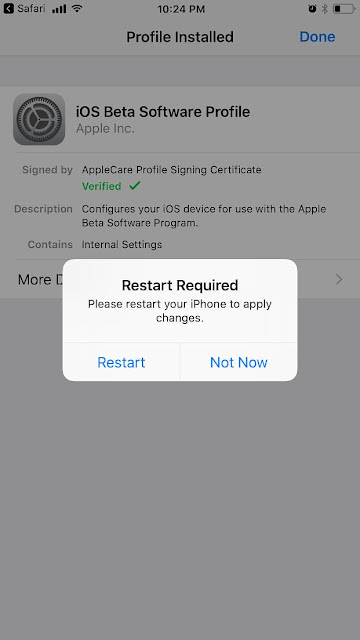
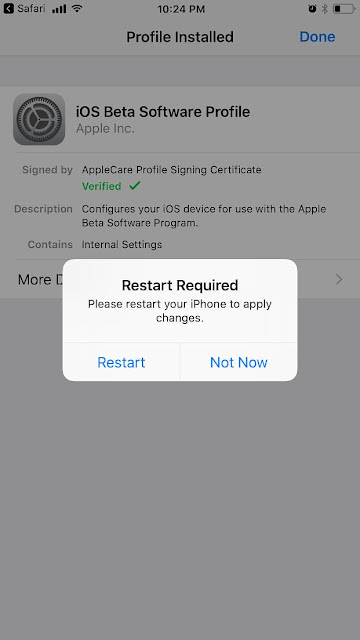
Step 10: After you device has been rebooted, open Settings >> General >> Software Update
Step 11: Tap the Download and Install button and tap on Agree at the bottom right-hand corner of the Terms and Conditions page to begin downloading
Step 12: After downloading process is completed, tap Install Now to start the installation of iOS 11.2 Public beta
That’s all guys! Seat back and relax! Your iOS device will do the rest of things for you. It will install the new iOS 11.2 public beta on your iPhone|iPad.
The next time Apple seeds new beta for iOS 11.2, you can simply install it by going to Settings >> General >> Software Update. No need to follow all these steps again.
Don't Miss To Check Out:

