iOS has a Assistive Touch Feature which lets you all the virtual features of your iPhone. Since there’s no Home Button on iPhone X, only gesture might create difficulty for you. So, Assistive Touch lets you add virtual Home Button on iPhone X and makes you feel like you're using Home Button.

Virtual Home on iPhone X do lot more and makes you easier.
How to Enable Assistive Touch on iPhone X
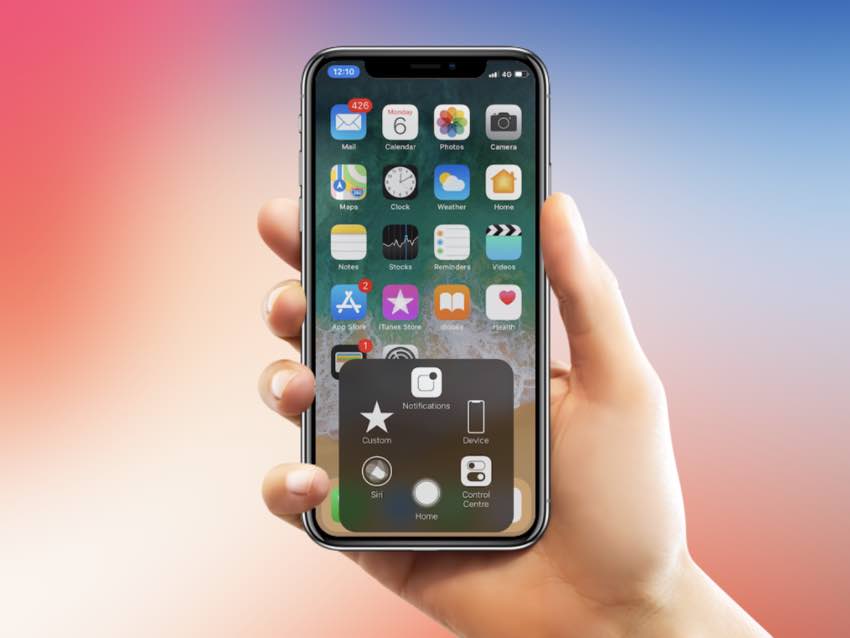
Step 1: Go to Settings > General > Accessibility > AssistiveTouch and toggle the Switch to green in order to enable it. After Assistive Touch is enabled on your iPhone X, you’ll see a floating home button on the Screen.
You can move it anywhere you want.
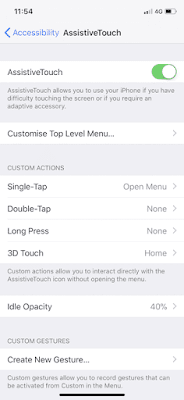
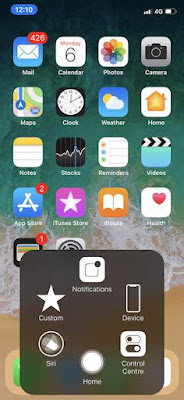
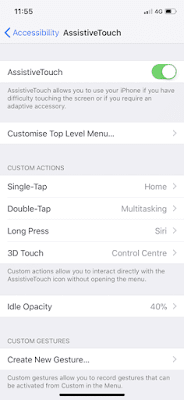
This Custom Actions is only design for iPhone X. Like you can put an action for single press to go Home, Double press for multitasking, long press for Control Center and 3D touch for Siri or any you like to assign. Since, you need to use gesture for all the features for iPhone X and is difficulty to do with one hand. So using Virtual Home Button on iPhone X will be quite easier and fast.
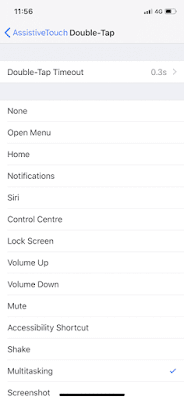
And for quick action, you can set the Assistive Touch to the Dock.
Also Check out
No Home Button on iPhone X | How to Launch App Switcher?
How to Launch Control Center on iPhone X (iPhone 10
How to Exit an App on iPhone X (iPhone 10) and return back to Home screen
How to Capture photos with Portrait Lighting Mode on iPhone 8 Plus & iPhone X
How to Enable True tone feature on iPhone X, iPhone 8, iPhone 8 Plus
