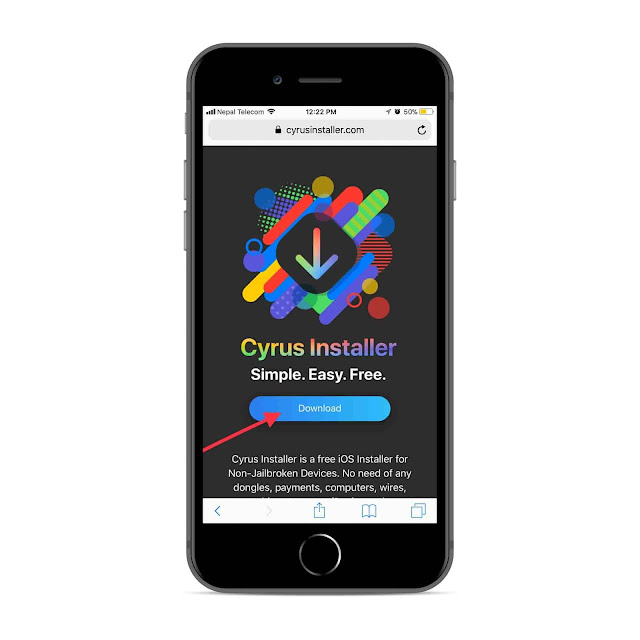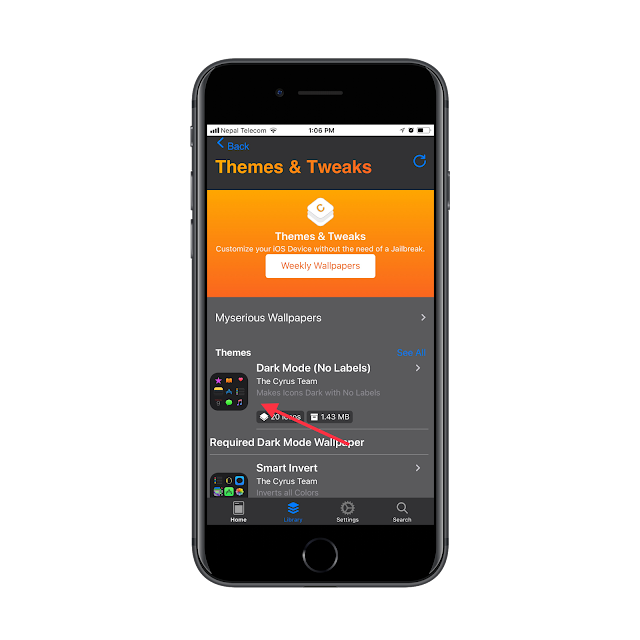Finally here is a good news folks! You can install and apply theme on your iPhone, iPad and iPod Touch running iOS 7 to the latest iOS 11 even if your device is not Jailbroken.

We all have been waiting for a stable jailbreak for iOS 11 since long time. But there is no any sign of Jailbreak release from the developers. It seems there will be no Jailbreak for public in near future but no worries! We have found an alternative to Jailbreak and Cydia that allows you to install tweaked apps and even allows you to apply theme on your iPhone without any cost.
Thanks to the amazing application “Cyrus Installer”. This awesome app allow iOS users to install tweaked apps, ++ apps, emulator and themes on your iPhone, iPad and iPod Touch. Cyrus Installer works like a charm and is compatible with iOS 7, iOS 8, iOS 9, iOS 10 and the latest iOS 11.
How to Get Cyrus Installer on iPhone|iPad|iPod Touch without Jailbreak
Step 1: Launch Safari
Step 3: Tap Download
Step 4: Tap Allow
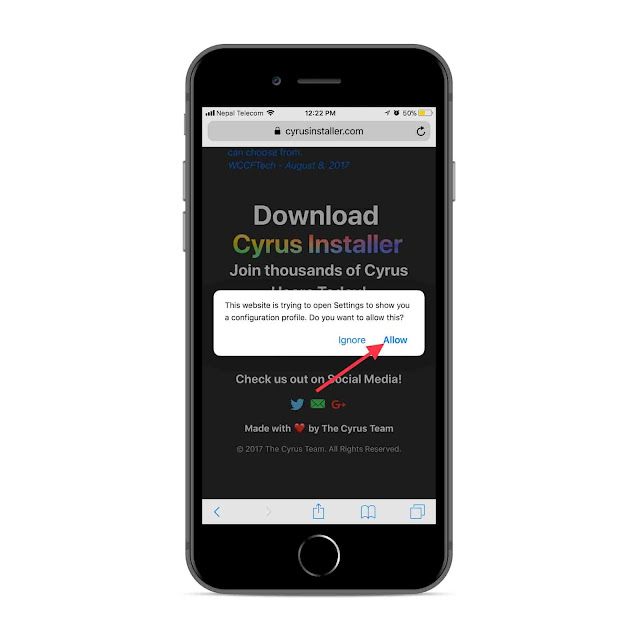
Step 5: Tap Install – Enter Pass Code if you have any – Install – Install and Done
This will install CyrusInstaller on your device
Step 6: Press Home Button and you can start using the app
Step 1: Launch Cydia Installer app on your iOS device
Step 2: Tap Library
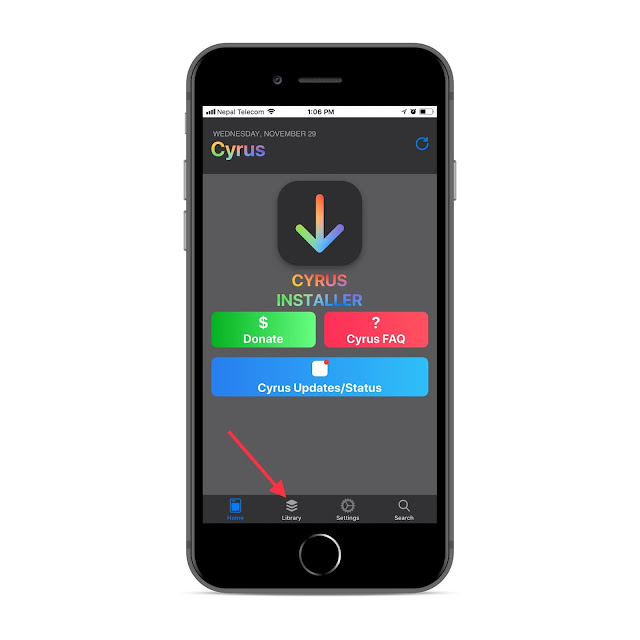
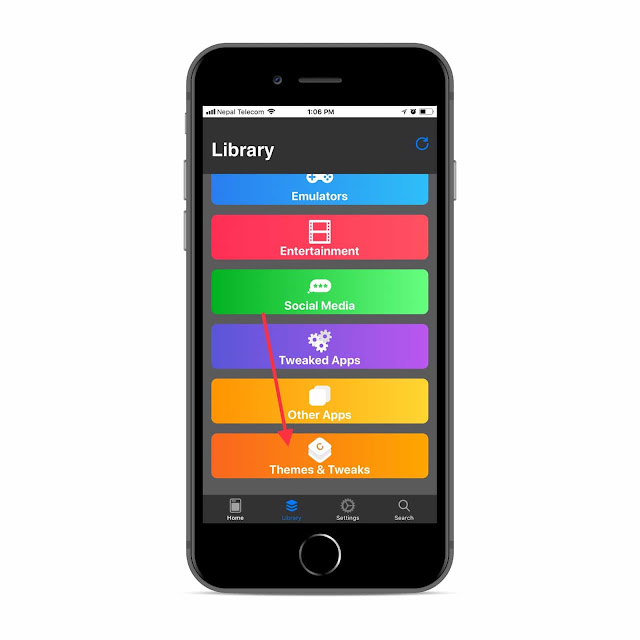
Step 4: Select any theme that you’d like to apply
Step 5: Tap Allow and install profile like you did earlier
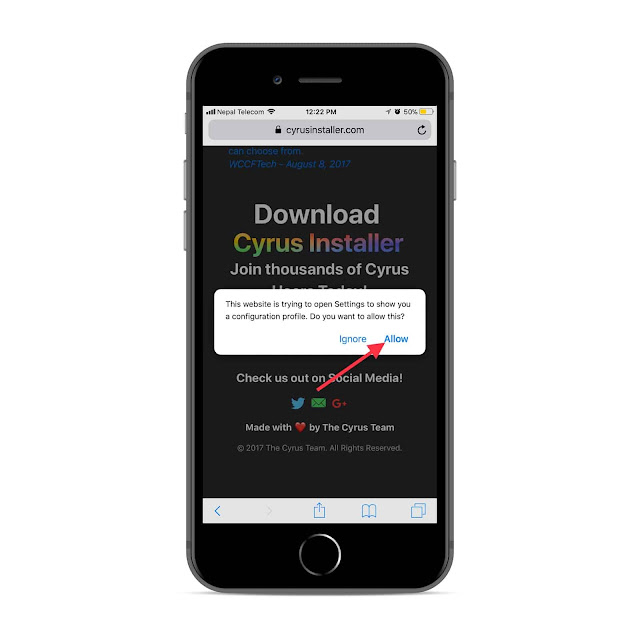
Note: The icons you see is not the real icon. They are bookmarks of the apps that you have installed on your device but they work pretty well. For best use, place all your stock icons in a folder and use the newly installed theme as a default.
Don’t Miss:
Download iCleaner ipa without Jailbreak in iOS 11/10/9 on iPhone – iPad
4 effective tricks to remove cache/junk files iPhone/iPad to get some extra space
Get Paid Apps/Games - Tweaked Cydia Apps for free without Jailbreak in iOS 9 - 10 - 11
Install Popcorn Time on iOS 11/10/9 without Jailbreak on your iPhone and iPad
Download iPABox (Best Cydia Alternative) without Jaillbreak in iOS 11/10 on iPhone/iPad
Install Paid Apps/Cracked App for Free without Jailbreak using AppValley| iOS 9 – 10 – 11