Want to keep your lockscreen Notifications Previews secure? Here's How to Enable or Disable Notification Previews in iPhone X Lockscreen running iOS 11 or later. This trick works on all iOS 11 running devices like iPhone 8- 8Plus, iPhone 7-7Plus or below.
We always want to keep our data secure on our iPhone/iPad. But when it comes to notifications specially on Lock screen, iOS allows all of our notifications like text message, social chats or any app messages for everyone by default which tends other to see all our notifications on iPhone's lockscreen. Even we can see those notification previews on lockscreen even without unlocking our iPhone or iPad.
This means we are not securing our data, which leads to misuse the contents by anyone from the iPhone lockscreen. This is the big mistake iOS users are doing.

So, to make your notification previews encrypted in iPhone X locscreen in iOS 11 or lower devices and let them not to view your any messages or notifications on lockscreen, here's some tip to disable your most important information or notification previews on iOS 11 lockscreen in iPhone X or lower.
How to disable the notification previews in iPhone X lockscreen in iOS 11
Though there are lots of idea to disable the lockscreen notifications but it’s kinda disabling your whole notification on your lockscreen and makes you unknown about the notification from any apps and due to which you missed them.
But with this trick you will be able to disable your notification previews on lockscreen on iPhone X or lower running iOS 11. You will never miss your notification and secure your data from anyone. To see them you will have to unlock your device with passcode or Touch ID. This trick is very important for those who are engaged in many security agendas and even family, friends, girlfriends, offices, chats etc.
How to Turn Off Notification Previews in iPhone X Lock screen
iOS 11 lets you turn off notification previews on your iPhone X lock screen of any app and will not visible the contents or any information on lock screen too.
Step 1: Launch the Settings app and tap on Notifications.
Step 2: Now tap on Show Previews
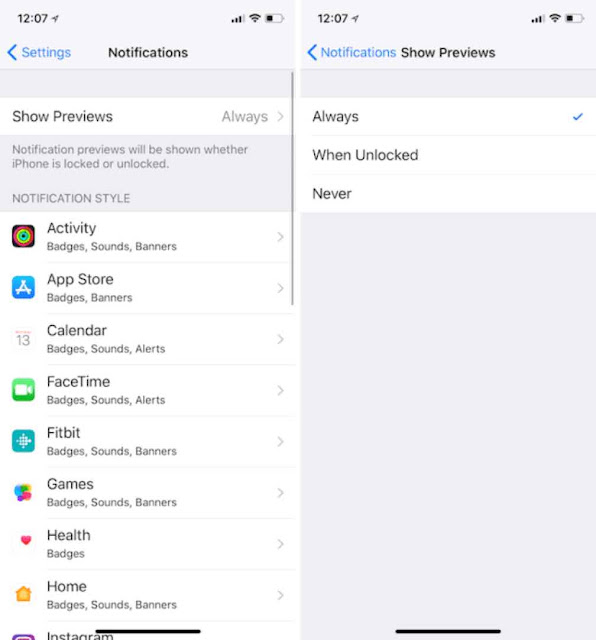
Step 3: From here, either select When Unlocked or Never.
Shows previews as “When Unlocked” : Notification previews will only be shown when iPhone is unlocked.
Shows previews as “ Never” : Notifications previews will never be shown.
When you select “When Unlocked” feature, your notification will not show any contents on the lock screen. However you will able to see the notification previews with contents when you unlock your device.
Likewise, if you don’t want to any notification previews or contents display on lock screen as well on notification center then you need to select “Never” option.
How to Enable Notification Previews in iPhone X Lock screen
But what if you want notification previews on iPhone X lockscreen in iOS 11?
Well to enable iPhone X notification previews follow the same;
Settings app >> Notifications >> Show Previews >> Select Always.
This will let your notification previews which then you can see the contents on your lockscreen.
See more:
List of Compatible devices that supports iOS 11
How to enable Dark Mode on iOS 11
How to Enable Low Power Mode from Control Center on iOS 11
How to Record iPhone Screen on iOS 11 using Control Center
How to scan documents using Notes app in iOS 11
