Apple has added a new "Shutdown" function in iOS 11 Settings app which makes users to easily turn off their iPhone/iPad with no or broken Power Button. Sometimes you may need to shutdown your device to fix some bugs, overheating problem and crashing apps while using. So, when you have a Broken Power button it’s really a difficult thing to turn off your iPhone/iPad without Power Button or Sleep/Wake button.
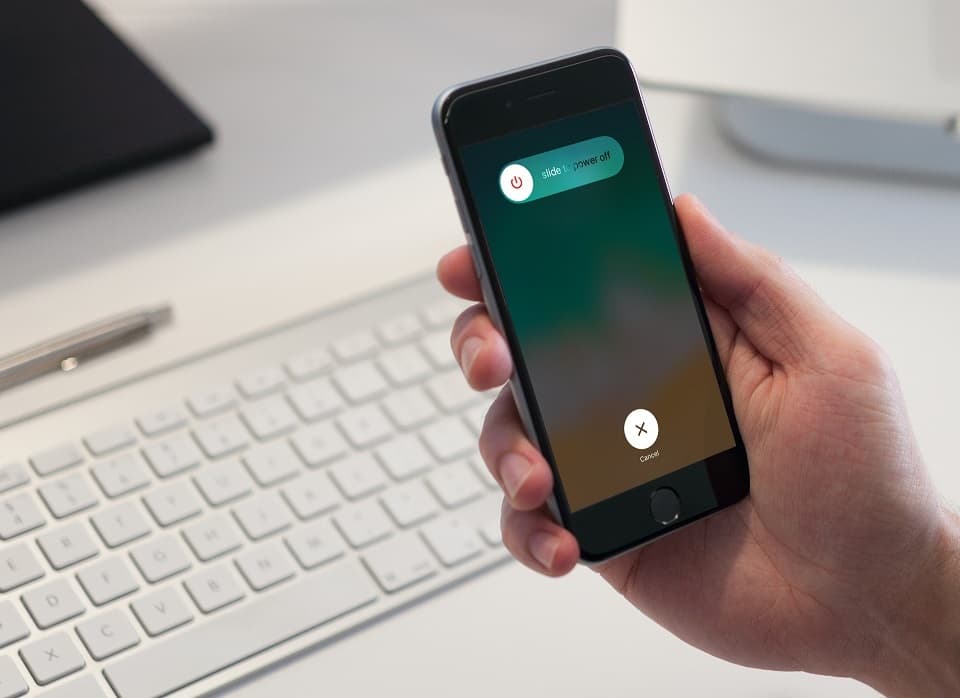
But with Apple’s AssistiveTouch feature, you can lock your iPhone/iPad screen, force restart your device when in need even if you have a broken power button which is not working. There is little tricky and quite lengthy process to shutdown your iPhone/iPad without power button with Assistive Touch in iOS.
Here’s how to Turn iPhone Off without power button in any iOS using AssistiveTouch.
First you need to enable Assistive Touch function from the Settings>> General>> Accessibility>> AssistiveTouch.
When enabled, press the AssistiveTouch button from your Homescreen or Springboard.
Go to Device, then press and hold on the Lock Screen icon.
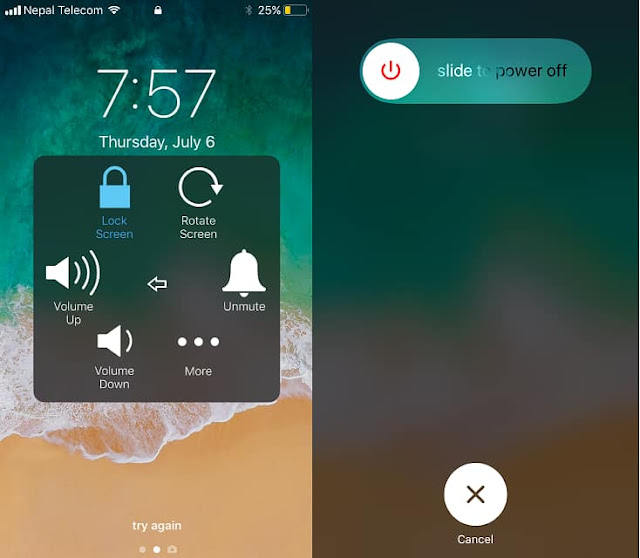
It will now bring up the “Slide to Power Off” slider and Slide it to power off your device.
How to Switch Off iPhone without Power Button in iOS 11
Thankfully, iOS 11 now lets you to switch off your iPhone/iPad with Shutdown function without using Power button quickly than using lengthy Assistive Touch’s process. You may be thinking how? There is a new “Shut Down” function in iOS 11 down to the reset function of the Settings app that will let you turn off/shutdown/switch off your iPhone/iPad completely whenever you want. This trick helps you a lot when your iPhone power button is broken.
How to Shutdown iPhone without Power Button in iOS 11
You can also shutdown your iPhone from the default settings of iOS 11 when you have broken power button.
To Shutdown your device, simply head over to Settings >> General. Scroll down below and tap on the"Shut Down" which is highlighted in blue, then swipe on the 'Slide to Power Off" to turn off your iPhone/iPad.
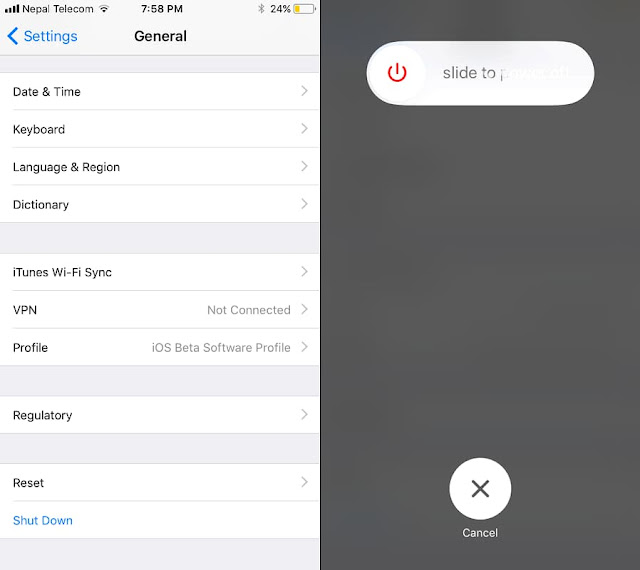
You have successfully power off your iPhone/iPad without power button or broken home button with a new iOS 11’s Shutdown function.
You can also also see How to restart or reboot iPhone/iPad using Assistive Touch
You can also also see How to restart or reboot iPhone/iPad using Assistive Touch
But how to turn on iPhone without power button and get back on normal state after you have completely shutdown your device? Well don’t panic, simply connect your device using Lightning cable, your device will be turned On.
Don't miss
