Privacy is one of the most important thing in anyone’s life. It is really annoying when someone tries to sneak up at your personal stuff on your iPhone or Apple Watch. But luckily, you can secure it using a Passcode.

We already have been using Passcode on iPhone for a long time. But did you know you can also set a Passcode on Apple Watch too? That’s right! You can secure all your personal data that’s on your Apple Watch with a numerical Passcode just like iPhone.
How to adjust Haptic Feedback level on Apple Watch
What’s more interesting is, you do not need to enter passcode all the time whenever you look at your Apple Watch. The only time you need to enter passcode on Apple Watch is when you take it out from your wrist. Unless and until if it’s in your own hand then you are good to go without a passcode.
In this post, we will guide you through all the tips and tricks that you can do with Passcode feature on Apple Watch
How to Set a 4 Digit Passcode on Apple Watch
Enabling Passcode On your Apple Watch is easy. Here's how;
Go to Settings – Passcode – Turn Passcode On – Enter desired Passcode – Re-Enter it again and Done!
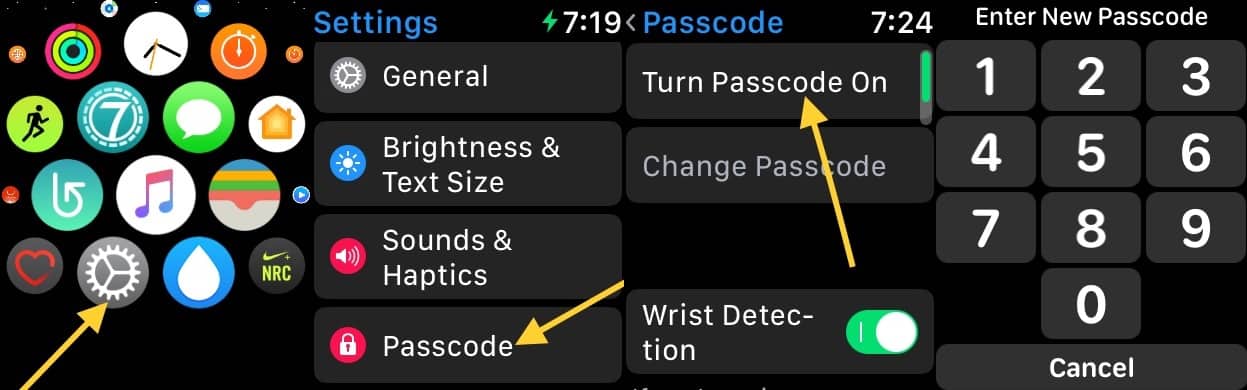
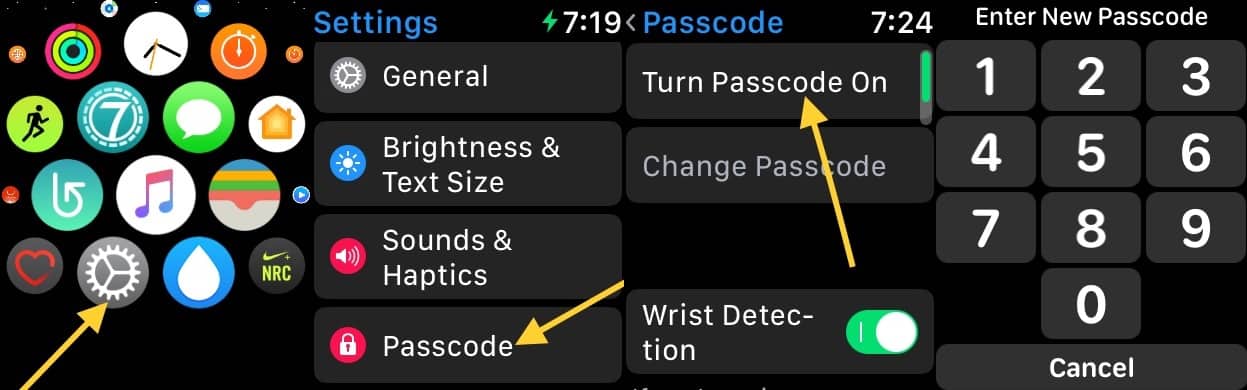
You have successfully set Passcode on your Apple Watch.
How to Change Passcode on Apple Watch
On your Apple Watch:
Go to Settings – Passcode – Change Passcode – Enter old Passcode – Enter new Passcode – Re-Enter new Passcode and Done!
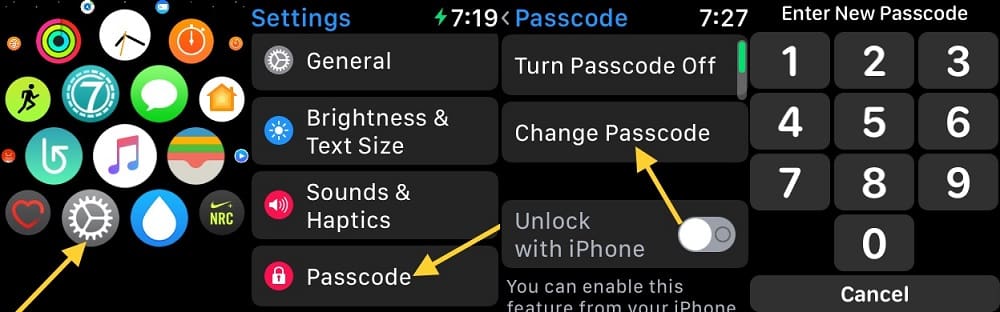
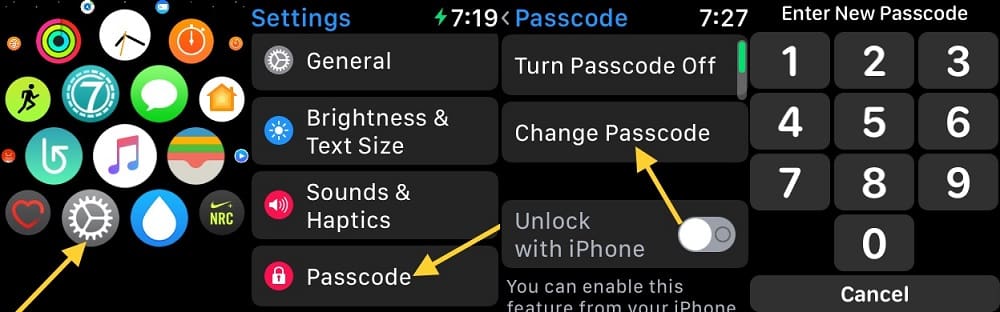
You have successfully changed Passcode on your Apple Watch
How to Remove Passcode from Apple Watch
If you don't want Passcode lock On your Apple Watch or want to disable for some reason, then you can turn off passcode anytime you want with the below steps.
Go to Settings – Passcode – Turn Passcode Off – Enter current Passcode and Done!
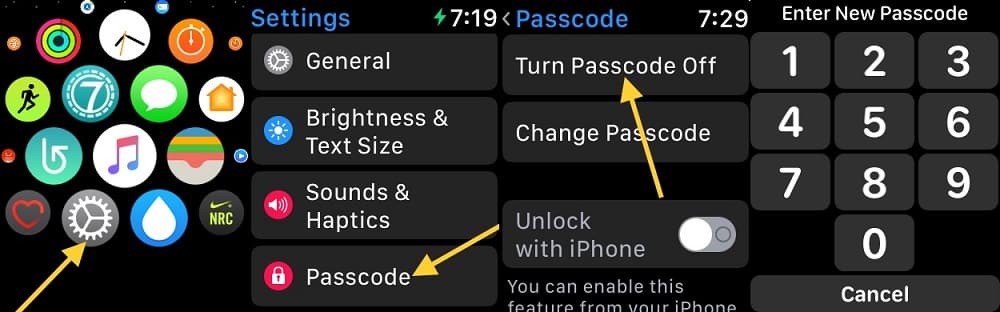
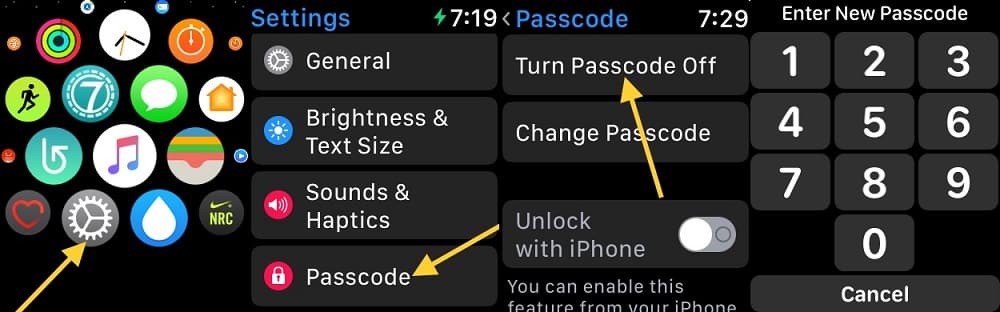
You have successfully Disabled Passcode on your Apple Watch.
If you launch Apple Watch app on your iPhone or iPad you will notice three more features under Apple Watch Passcode Settings:
Simple Passcode: When you enable this feature, you can only set a Passcode of four digits. But when you wish to set a Passcode up to 10 digits, turn this feature off.
Unlock with iPhone: When you enable this feature, Unlocking iPhone automatically unlocks Apple Watch when you are wearing it.
Erase Data: When you enable this feature, all data on Apple Watch will be erased when wrong passcode is entered for ten times. This is a really handy feature if incase Apple Watch is lost or stolen.
So this is all. We have some more Apple Watch tips and tricks ready for you. Be sure to check out www.imangoss.neteveryday
Also check out
How to enable Dark Mode on iOS 11
How to Enable Low Power Mode from Control Center on iOS 11
How to Record iPhone Screen on iOS 11 using Control Center
How to enable AirDrop in iOS 11
Also check out
How to enable Dark Mode on iOS 11
How to Enable Low Power Mode from Control Center on iOS 11
How to Record iPhone Screen on iOS 11 using Control Center
How to enable AirDrop in iOS 11
